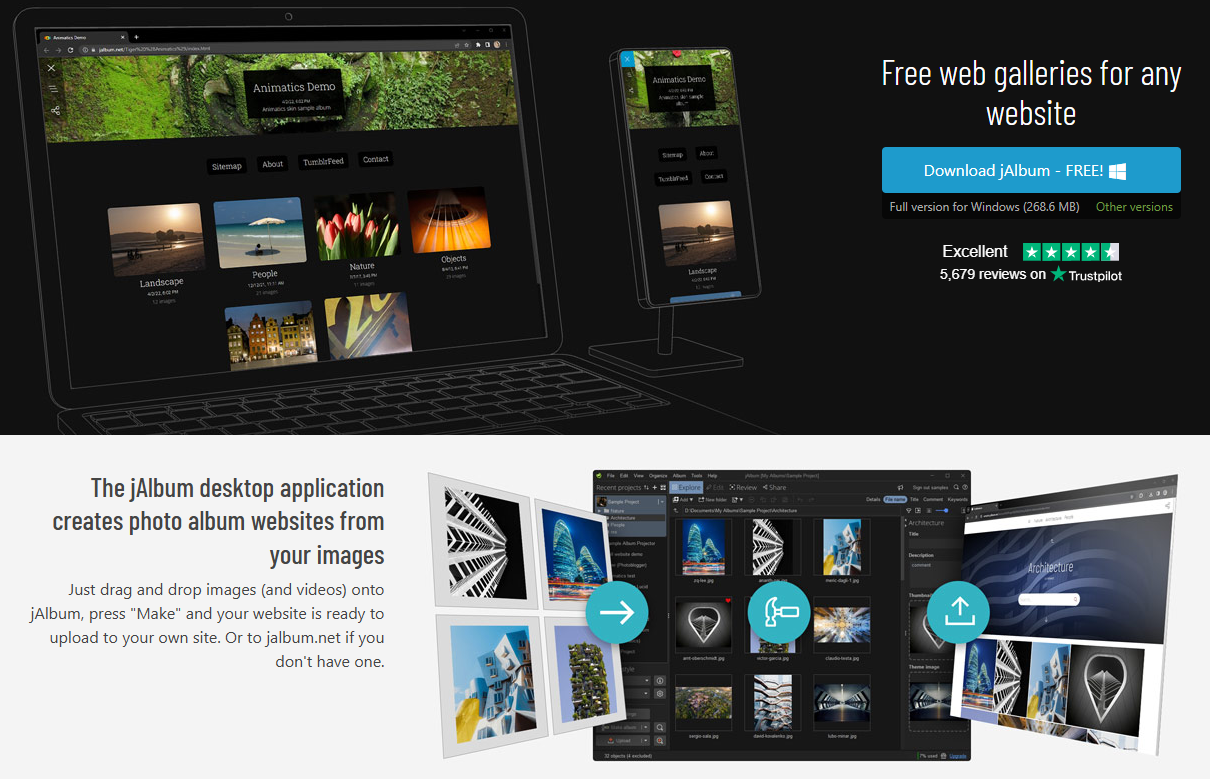jAlbum is a tool to create photo and video galleries. It helps you organize, customize, and share albums online. It’s easy to use and perfect for personal or business needs.
Downloading and Installing jAlbum
First, visit the jAlbum website. Look for the download button. Click it to download the program.
Once the file downloads, open it. Follow the steps shown on your screen. Installation takes just a few minutes.
To know more about jAlbum, you can visit jalbum Review
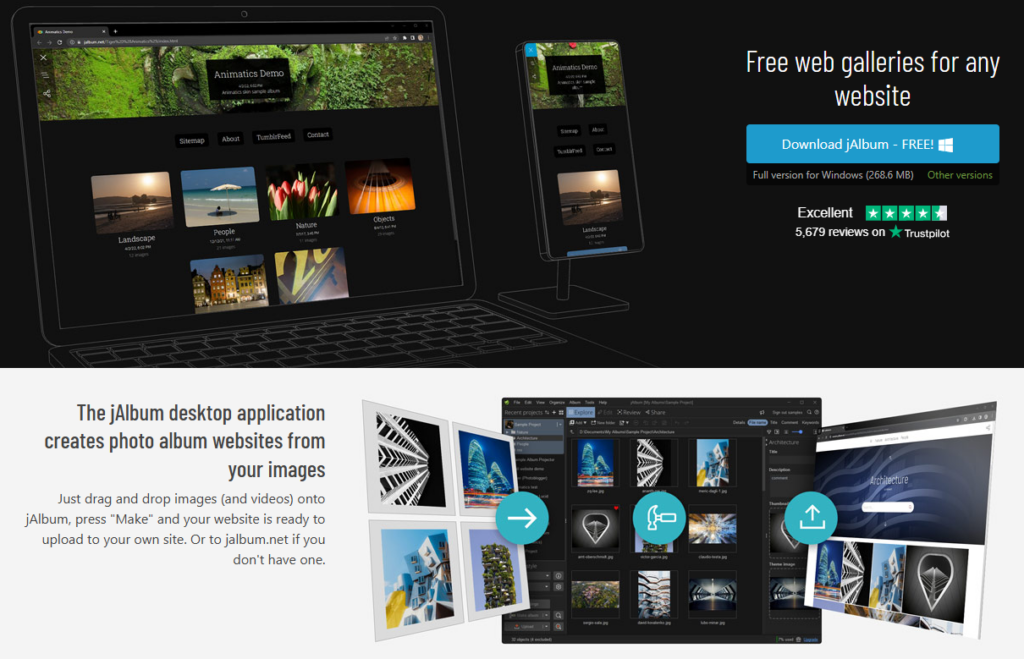
Starting with jAlbum
After installing, open jAlbum. You will see a clean and simple interface. Start by adding your photos or videos. Use the “Add” button to select files from your computer. Drag and drop also works.
Tip: Create a folder for your album files. This keeps things organized.
Choosing a Skin
Skins change how your album looks. They control the layout, colors, and design.
- Look for the “Skins” tab in jAlbum.
- Choose a skin that matches your style.
- Preview the skin before applying it.
Each skin offers unique designs. Some are simple. Others look more creative.
Editing Your Album
jAlbum lets you edit your album easily. Use the toolbar to make changes.
- Add captions to your photos.
- Rearrange images by dragging them.
- Adjust brightness or crop pictures.
Keep it simple. Too many edits can make albums look messy.
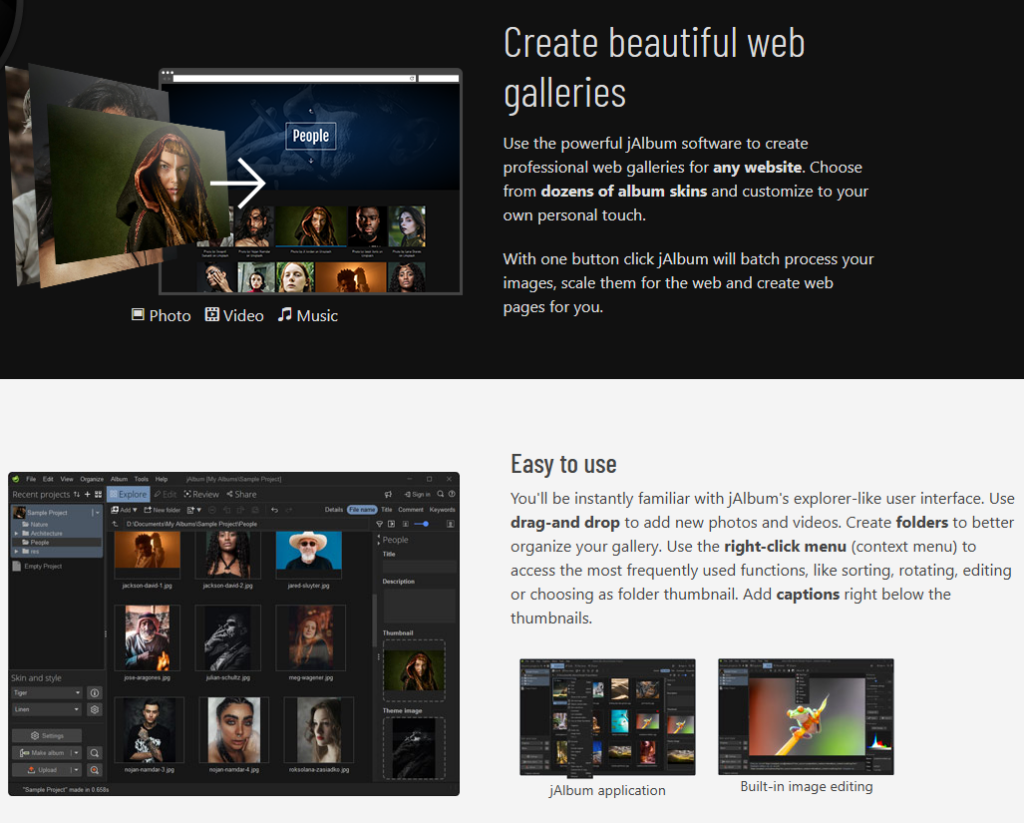
Customizing Settings
Go to the “Settings” tab. You’ll find many options here.
- Choose the size of your images.
- Pick the quality level for your pictures.
- Set file names or add watermarks.
Customization gives your album a personal touch.
Previewing the Album
Before publishing, preview your album. Click the “Preview” button. This shows how your album will look. Fix anything that doesn’t look right.
Publishing the Album
When you’re happy with your album, publish it. jAlbum offers two ways to share:
- jAlbum Hosting: Upload directly to the jAlbum website.
- Your Website: Export the files and upload them to your own site.
Publishing is quick. Follow the prompts to complete the process.
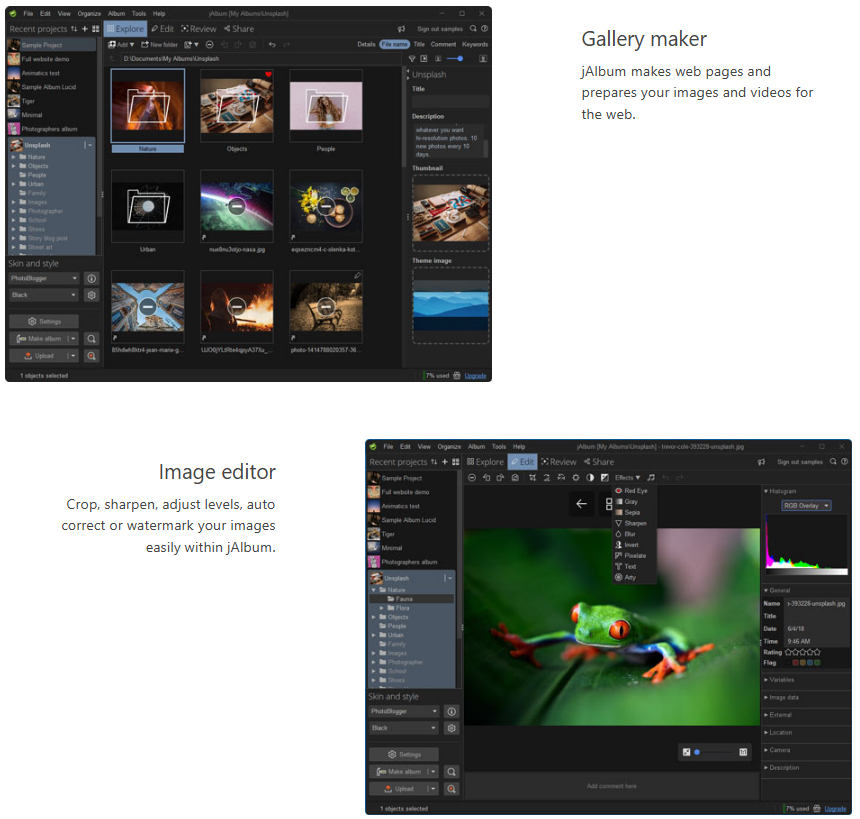
Sharing with Others
Once published, share the link. Post it on social media or email it to friends. People can view your gallery from any device.
Why Use jAlbum?
jAlbum is user-friendly. It works well for beginners and experts alike. Reviews often praise its simplicity and features. The “jAlbum Review” section on their site highlights many success stories.
Tips for a Better Album
- Use high-quality photos.
- Group similar pictures together.
- Keep captions short and clear.
- Test your album on different devices.
Conclusion
jAlbum makes photo sharing easy and fun. Create, edit, and share your albums with ease. Follow these steps, and your gallery will look amazing.