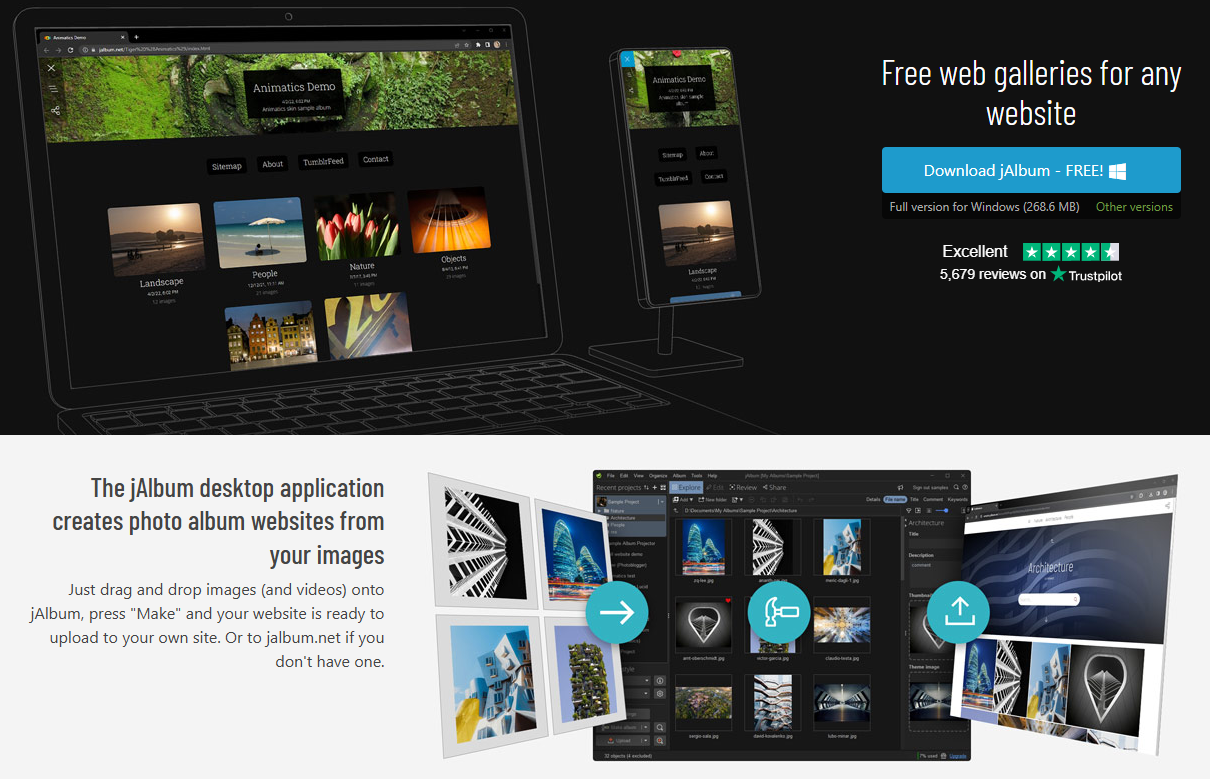Do you want to display image dates on your jAlbum page? It is easy to do with a few settings adjustments. Showing the date can make your album more informative and personal. Follow this guide to learn how to set it up step by step.
Steps to Show Image Date
1. Open jAlbum Settings
To start, open your jAlbum project. Then, go to the settings menu. This is where you control many parts of your album.
2. Go to the “Pages” Tab
Inside the settings menu, find the “Pages” tab. This is where you set how your webpage looks.
3. Enable Metadata Display
Look for an option called “Metadata.” This controls extra information about your images. Make sure to turn it on.
4. Check the Image Date Option
Under Metadata settings, find “Include image date.” Select this option. It will show the date when each picture was taken.
5. Save and Preview
After making changes, save your settings. Use the preview button to see how it looks. If it works well, you are ready to publish!
To know more about jalbum, you can visit jalbum Review
Adjust Advanced Settings
For more control, go to the “Advanced” tab. This allows you to fine-tune your metadata. You can select date formats or exclude specific data.
Steps to Adjust Advanced Settings:
- Open “Settings” in your project.
- Click the “Advanced” tab.
- Look for metadata options and choose your preferred format.
This way, your page looks just the way you want.
Why Add Image Dates?
Showing the date has many benefits. It adds context to your photos. Visitors can see when each picture was taken. It also makes your album feel more personal.
For example:
- A family vacation album with dates feels more meaningful.
- A photography portfolio can show progress over time.
Tips for a Clean Look
Keep your design simple. Too much information can confuse visitors. Use clear fonts and layouts. jAlbum themes make it easy to customize the look.
Publishing Your Album
Once everything looks good, publish your album. jAlbum allows you to upload it to your website or share it on social media. Make sure to check it on different devices to ensure it looks great.
Conclusion
Adding image dates to your jAlbum page is simple and useful. Use the “Pages” tab to enable metadata. Adjust advanced settings for extra control. This small change improves your album and makes it more meaningful.
Try it today and give your gallery a unique touch!